Step-by-Step Guide to Creating a ReplyRush Account and Connecting Your Instagram for Auto DM
- Denish Vithani
- 19 hours ago
- 3 min read

Learn how to set up your ReplyRush account and seamlessly connect your Instagram profile to enable automated direct messaging (Auto DM). This step-by-step guide will walk you through the entire process, from signing up to configuring your Auto DM settings, so you can start engaging with your audience.
Visit the ReplyRush website



Write your correct email address


Select Industry that suites your business profile.

Select country of your origin.

Your password must include a combination of capital letters, small letters, numbers, and special characters , and it must be at least 8 characters long .



⚠️ Enter the OTP
Enter the OTP (One-Time Password) received on your registered email address to verify and activate your account.

⚠️ Instagram Permissions
To enable Auto DM on Instagram, ReplyRush requires permission to access your account. Please connect your Instagram account so ReplyRush can grant the necessary permissions for Auto DMs.
Note: You can revoke these permissions at any time by changing your password and removing the app from your settings.
Click on the "Connect With Instagram" button to link your Instagram account and enable Auto DM functionality.



Click on "Log In" to sign in to your Instagram account and proceed with the connection process.

Click on "Allow" to grant Instagram permissions to ReplyRush. This step ensures that Auto DM can function properly by accessing the necessary features of your Instagram account.

Congratulations! Your Instagram account is now successfully connected to ReplyRush. Click on "Let's Start" to proceed further and set up your Auto DM campaign.

After accessing your dashboard , click on "Posts and Reels" in the sidebar to view and manage your Instagram posts and reels.

Select the Post you want to use for Auto DM, then click on "Link" to start setting up your Auto DM campaign.

Select the Trigger Type to initialize your Auto DM:
Choose "Keyword" to send Auto DMs based on specific keywords in comments.
Choose "All Comments" to send Auto DMs for any comments on your post.
This step ensures your Auto DM responds according to your preferred criteria.

Click on "Save" to activate Auto DM for that post. Once set up, whenever someone comments on the post, the trigger will initialize, and the commented user will receive an instant Direct Message (DM) based on your configured settings.

You can track the number of DMs sent and check your remaining limit directly from the dashboard .

💡 Congratulations! The Auto DM is now live
By following these steps, you'll be able to seamlessly set up and manage your ReplyRush account and Instagram Auto DM campaigns. Wishing you successful engagement!
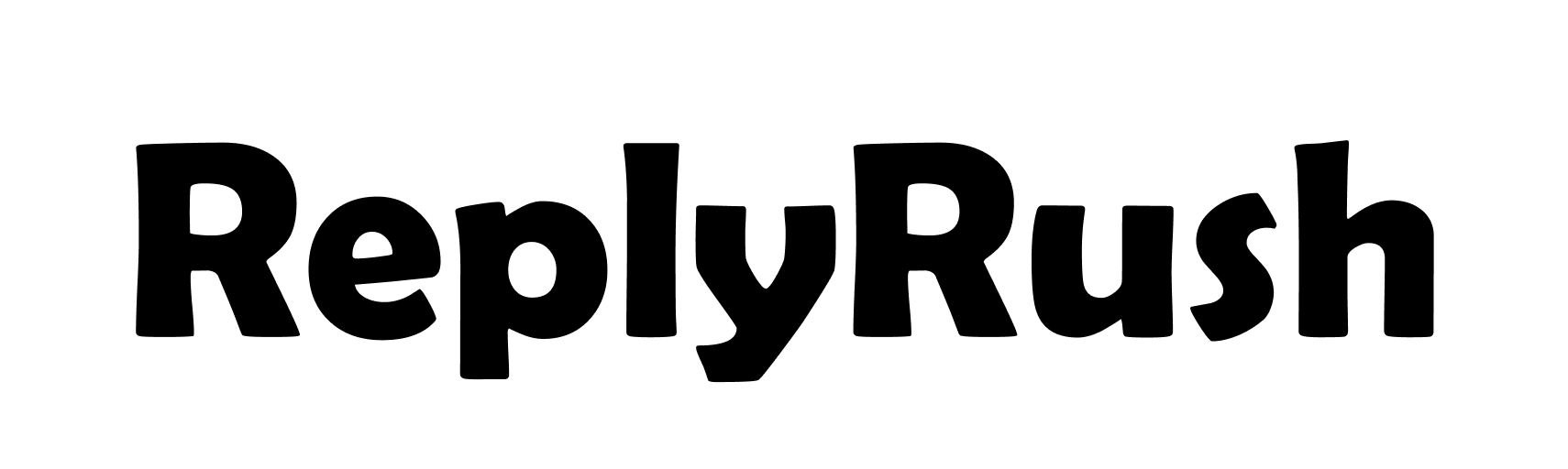
Comments