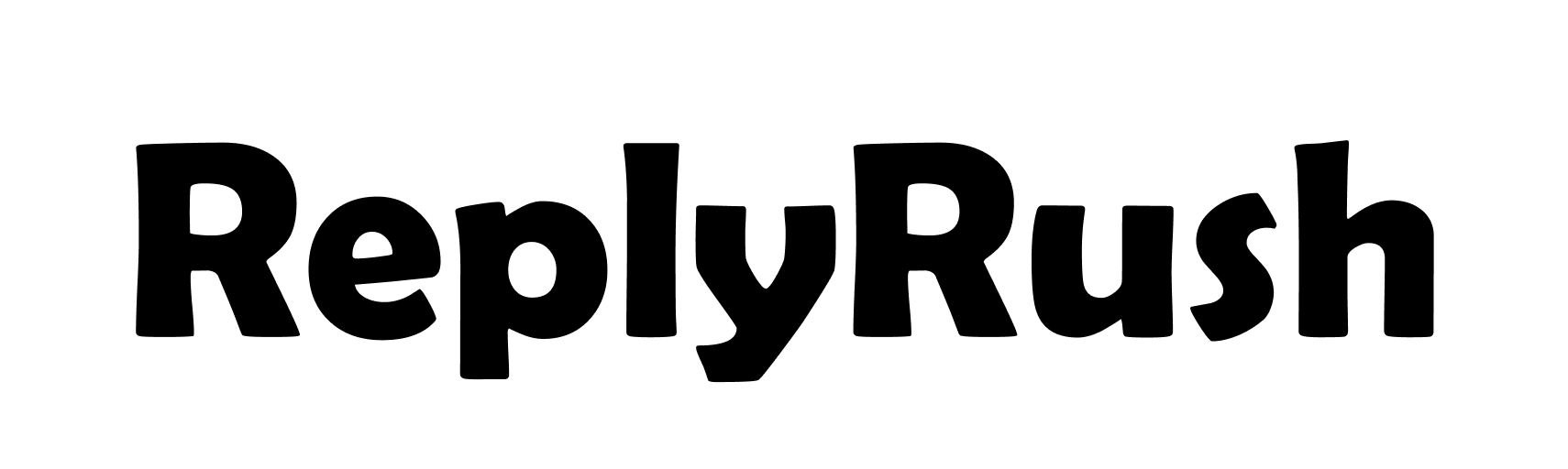top of page
Frequently Asked Question
Find answers to all your questions about ReplyRush, the Instagram DM automation tool built for creators, brands, and marketers. From setting up auto-replies and comment triggers to understanding features like Email Collector, Smart Menu, and Follow-Gated DMs — our FAQ section covers it all. Whether you're just getting started or exploring advanced automation, this page helps you get the most out of ReplyRush with ease.
bottom of page